Have you explored Moodle’s grading interface for assignments? See a screen shot of this relatively new Moodle feature here. Start by creating an assignment from the main page of your course. Turn editing on, click Add an Activity or Resource, then select Assignment and click Add. Keep the File Submissions box checked in the setup process.
Make sure to encourage your students to upload assignments as Word (.docx) or Adobe Acrobat (.pdf) files. When students have submitted files, just click on the assignment on your main course page, then click on Grade. The grading interface will open up your students papers one at a time in a very easy-to-navigate interface where you can mark students papers, add comments, leave feedback, and enter a grade.
Remember that if students submit a file other than docx or pdf, you can still download it, but you won’t be able to mark it up inside the grading interface. If you don’t want students to upload papers, just un-check File submissions in the setup process and you can still enter grades and feedback through the interface.
Give it at try. I think you will find the interface very helpful. You can find complete information on assignment settings here.