This tip assumes that you are using the “natural” grade setting (also known as the “points system”). If you want to add an extra credit assignment in your gradebook in Moodle, first create the assignment either by adding the assignment from the course’s main page (this is my recommendation; get started instructions here) or by adding a manual grade item (see instructions here).
Next, edit the settings on the item to make it an extra credit assignment. There is a special way to do this in Moodle. Below are the instructions from Moodle documentation site:
To change a graded item to an extra credit item for Natural (points system) gradebook setup:
1. Go to Course administration > Gradebook setup.
2. Find the extra credit item. To the right of the item, click “Edit > Edit Settings.”
3. On the Grade Item Edit Settings page, scroll to the bottom and check “Extra credit.”
4. Click the “Save changes” button.
After you set this up confirm how it works by looking at your gradebook setup page. Your extra credit item will be in your gradebook’s list of graded items at the point value your assign. However, you should see that the total points for your course remains unchanged. If we think of the final grade in the natural, or points system, gradebook setup being a fraction with the total earned points as the numerator and the total points possible as the denominator, adding an extra credit assignment will result in the points earned being added to the numerator, but not the denominator for the final grade calculation.