A common frustration for CU faculty has been the challenge of finding current courses in long lists of both current and past courses at various place in Moodle. With the update to Moodle 3.4 and the addition of the Custom Course Menu on the Home page, navigating your way to current courses has become much easier. There are three easy ways
to see courses that are currently in progress:
- My Courses Click on the icon with three parallel lines in the top left corner of any page in Moodle to view the navigation drawer. Under My Courses you will find a list of all your courses that are in progress.
- Dashboard Click on Dashboard in the navigation drawer. Once on the page make sure you click on the Courses tab, then you will have the option to view past, current, or in progress course shells.
- Custom Course Menu A recent addition to the right side of the Home page in Moodle is the Custom Course Menu. This block shows all your courses arranged by their folder (named by course start date). Click on the Start Editing toggle near the top of the block to arrange your courses in the order you prefer.
For more information about the Dashboard page and its functions, see “Using Your Moodle Dashboard” at the Learning House Knowledgebase.