You may use Course Completion functions to track student activity and completion of assignments. To use Course Completion, first enable it in your course by going to Administration > Course Administration > Edit Settings. Scroll down to Completion tracking and select yes. Once enabled, a link to Course Completion will appear in the Administration block. Selecting this will open Edit course completion settings where you may choose to require the completion of some or all the activities and assignments in your course.
Instructors may also enable a Course completion status block, which will appear both for instructors and students. The block will indicate the progress of the individual student or, for instructors, all students enrolled in the course. To enable this block, first select Administration > Course administration > Turn editing on. Click on the navigation pane link at the top left of your course main page. Below all the quick links at the very bottom of the list, select Add a block. Then select Course completion status from the list of options. The block will then appear along with the Administration, Navigation, and other blocks on the right side of your main course page. You may click on View Course Report to see the progress of all students in your course based on the completion requirements you have set in each activity or assignment.
For detailed information about using Course Completion, start at the Moodle documentation page here. From that page you may link to detailed instruction pages on Course Completion Settings, Using Course Completion, Course Completion Status Block, Self Completion Status Block, and Course Completion FAQ.
For other ways to manage student progress through your course in Moodle, see Activity Completion and Restrict Access.