When you click on Grades in the quicklink menu accessible from the top left of your course page, you land in the View > Grader report area of the gradebook. The grader report lists all the students in the course on the left column, and all course assignments in the columns to the right. How can you view and print just the course total, or perhaps just the completed assignments and course total?
The easiest way to view the course total is to scroll to the right of the grader report table. Moodle will keep student names fixed at the left so that it will be easy to keep track of rows.
If you want to print student grades without showing each of the assignments, you may collapse all the course assignments by clicking on the minus icon next to the name of the main course grades folder. Moodle
will then show only student names and the course total.
Another option is to click on the Export tab in the gradebook. You may export the gradebook in several formats, but most will likely prefer to download the gradebook as an Excel file. Click on the Excel spreadsheet tab, then choose which grades you want to show in the excel file, as well as whether you wish to show percentages and letter grades for the assignments, category totals, and course totals. Click Download to complete the process. Once you have the excel file, you may delete any unnecessary columns and save or print for your records.