How do you create a gradebook item if the activity and assessment are happening off-line? You can accomplish this in two ways.
First, you can add the assignment from the course’s main page by following the basic procedure for a file upload assignment. Turn editing on, click Add an Activity or Resource, then select Assignment and click Add. Make sure that the File Submissions box is not checked in the setup process. The advantage of using this method is that a link to the assignment will appear on the main course page in the section or week you select. Before the assignment is due, students can click on the assignment to see any instructions you post and find the due date. After the assignment is graded students can click on the assignment to see their grade and any feedback you have provided. Course instructors can easily grade the assignment by clicking on the assignment on the course main page, then clicking on the Grade link. See detailed instructions for adding an assignment here.
The second option is to add what Moodle refers to as a “manual grade item” by going to the Gradebook setup, then clicking Add Grade Item. No assignment link will be created on the course main page. Students can only see their grade or feedback by clicking on the Grades link, then finding the assignment in the list of all graded items in the gradebook. More information is available here (scroll to the Manual Grade Items section).
I recommend adding all graded assignments, whether submitted online or in class, using the first method. Not only are there obvious advantages for both students and instructors in regard to easy accessibility, but there are also benefits if you should ever want to copy that assignment to another course shell.